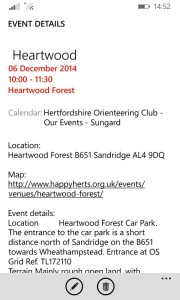Subscribe to the HH Events Calendar
What is iCalendar?
iCalendar is the standard Internet method for exchanging calendar information and is supported by most calendar software including Google Calendar, Hotmail Calendar, Outlook and Apple’s iCal.
It allows your diary to pull through appointments from external sources so that they appear alongside your own entries. In our case, that means you will have the date, time and location of each HH event, together with links back to the event’s pages on our website; these include the map of the venue’s location.
Subscribed calendars are a very convenient way to augment your diary. For example, you can get feeds for public holidays, all major sporting tournaments and a host of other things. The website http://icalshare.com/ is good place to see the sort of thing that’s available.
What link do I need to use?
Our address is: https://www.herts-orienteering.club/feed/eo-events/
What is the method?
Each calendar app has its own procedure for subscribing to internet calendars, so please refer to the relevant section below. These details are a work in progress, so if you could help fill in the gaps, please email webmaster@happyherts.org.uk with your experiences.
Google Calendar:
- in the left hand area, click the small down arrow next to Other Calendars and select Add by URL on the pop up menu
- paste in the address above and then click the Add Calendar button
- after a short delay, you should see ours listed under Other Calendars and the events should appear in the calendar:
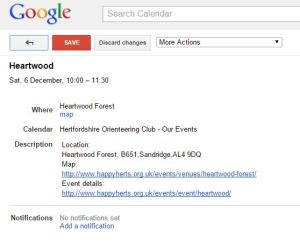
Android phones / tablets e.g. Samsung
- First sync with your Google Calendar as above (best done on a pc/Mac)
- In the standard Calendar app, click Refresh. It’s in the top right menu on my phone.
- Open the main menu. Depending on the view you’re in there might be a 3-bar icon at top left, or you may need to swipe the screen from its left edge.
- In the main menu, click on Settings. It lists all the calendars from your Google account you are currently displaying, followed by Show more. Click and HH should be visible. Select HH and turn the sync switch on.
- Similar details will appear:
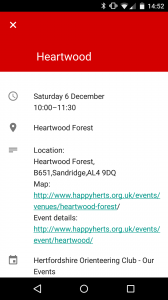
MS Outlook (2007 and later)
NB Outlook 2003 does not support a live iCal feed and can’t be used in this context
- Using the top menu bar, select Tools / Account Settings / Internet Calendars /New
- paste in the link address from above and then click the Add button
NB use the link exactly as above and do not preface it webcal:// as the screen hint suggests - Outlook provides the most detailed view of our event information:
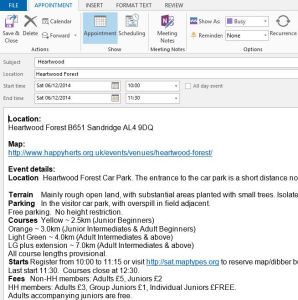
iPhone, iPad
- Start in the Settings app
- Select Mail, Contacts, Calendars / Add Account / Other /Add Subscribed Calendar
- paste in the link address from above into the Server box and then click the Next button
- after a short delay, you should see our events should appear in the calendar, with details like this:
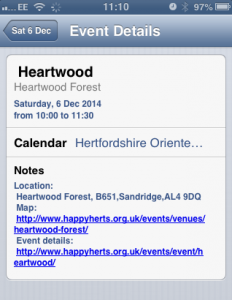
Windows phone
Apologies: more information is needed for this section – feedback please!!
- the method is to add the subscribed calendar to your Microsoft account
- it may be necessary to then move it in Outlook from under “Internal Calendars” to under the main “Calendar” folder in order for the sync to work